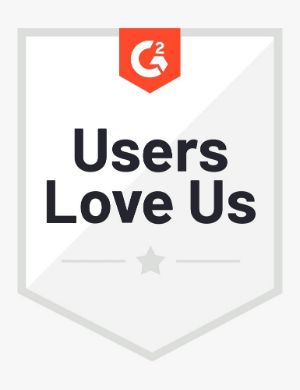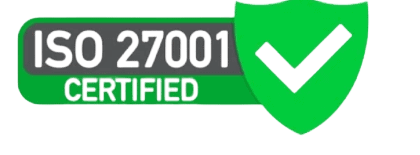At times, the original requirements of a job may change, and you may need to edit the job interview that you’ve already posted on the web as a job opening. You may also need to edit job interviews to:
- Extend or shorten the availability of the Live job on the web depending on the number and quality of candidate responses
- Enable or disable WorkMap-based assessment
- Add or remove Personality assessment questions
- Toggle other settings such as that to allow multiple attempts for the candidate and branding for the job posting
Interview Status
See the status of the interviews in the Status column on the Interviews page.
Live (ongoing) interviews are seen in Green, and archived or expired interviews are seen in Gray.
Edit Interview
All the changes you make to an existing interview are immediately applicable without interrupting the candidates currently responding to the interview.
- Go to the Interviews page and click the 3-dot menu of the relevant interview.
- Click Edit Job.
- Change the details and click Save.
Expire Interview
Interviews expire automatically on the expiry date you specify for the interview. You can also manually expire an interview if you want to stop receiving applications for the job.
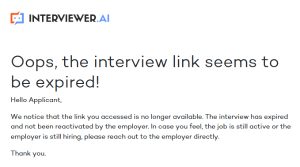
- Click the date for the relevant interview in the Expired column, set a date for tomorrow, and click Update expiry date.
Expired interviews can always be made available to candidates again for applying by setting the expiry date to a future date.
Delete Interview
Only expired interviews are eligible for deletion. When interviews are deleted, all associated candidate records, including the resumes, videos, and scores, are also deleted. Interviews, once deleted, can not be recovered.
- Go to the Interviews page and click the 3-dot menu of the relevant interview.
- Click Delete Interview.
- Click Delete to confirm.
You can look at reviews on G2, Capterra, or Trustpilot for our clients’ success stories.
If you have any other questions, don’t hesitate to contact us or look through our Help Center!