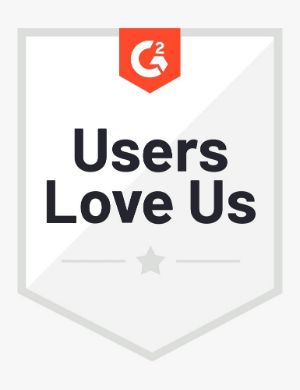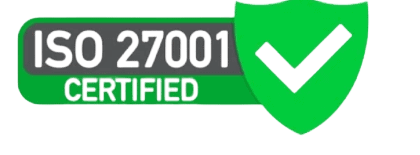A Talent pool, by definition, is the entire group of candidates who have expressed their interest in your job openings. As a Lead or a Manager of the hiring team, you’d want the Talent pool to be intuitive and easily accessible. Interviewer.AI does just that—one page to see the hired, shortlisted, and rejected candidates and even those who, for some reason, did not complete their pre-screening interviews.
All candidates for all interviews created and posted from your Interviewer.AI setup are listed on the Talent pool page. A widget at the top of the page is your bird’s eye administrative view of the interviews and candidates in your subscription.

We’ve also added some cool filters on this page to help you get some insights. Filters can also help you limit your view of the candidates in the pool.
Talent Filters
The filters are single-select, and you can apply one or all of the filters.
| Job title | Filter by the job titles of the candidates. For example, Sales Manager, Software Developer, or Technical Support Specialist. |
| Location | Filter by the countries where the candidates reside. For example, India, Singapore, or the United States of America. |
| Status | Filter by the buckets in which the candidates reside—Action Pending (unvetted), Shortlisted, Rejected, and KIV (Kept In View). |
| Application | Filter by the status of the interview responses—Completed and Incomplete. |
Explore Talent Insights
Building and managing a Talent pipeline has never been easier. On Interviewer.AI, the Talent pipeline is a pool of qualified and vetted candidates in the Keep In View bucket.
See Manage Talent pipeline for more details about building and managing a pipeline.
Clean Up Talent Pool
Clean up your Talent pool periodically to maintain only relevant and usable data in the pool. Some of the ways to tidy the pool are:
- Reject candidates who were temporarily placed in the pool as backup hires and then delete their records. Use the Status=KIV filter, reject the candidates, and delete them from the relevant interviews.
- Delete the records of candidates who haven’t completed their interview responses. Use the Applications=Incomplete filter and delete the candidates from the relevant interviews.
Explore Talent Insights
Candidate insights are seen across multiple pages—analytics widgets on the Insights page and grid view insights on the Talent pool page.
Use the Talent filters listed in this topic to see the insights on the Talent pool page. Form effective hiring strategies to tune your hiring by the insights you see in the pool.
See Explore insights for more details about the analytics widgets on the Insights page.
You can see how we’ve helped our clients through their success stories on G2, Capterra, or Trustpilot.