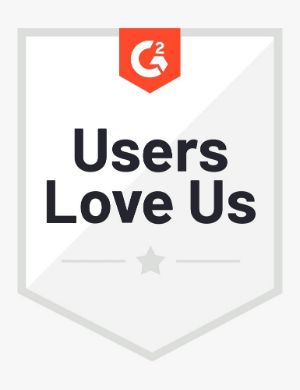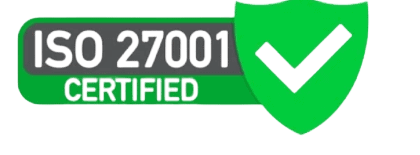Mock interviews are interviews that mimic the real-world interviews you’ll take to apply for jobs. Our mock interviews are tailor-made for your job role and so taking them can help you a great deal in improving the overall skills required for your job role.
Wondering how we already know your Job function and Job title? See the Interviews FAQs to know how we tailor the mock interviews for you.
We’ve made the mock interview experience on our platform as close as possible to the actual job interviews. You start the interview by entering your contact details and uploading your resume. You then take the WorkMap assessment for job-related skills and the video interview questions for interpersonal skills. In the end, you submit the interview and see the results. Yes, it’s that easy 😊
Taking a mock interview on our platform should take anywhere between 15 to 20 minutes. You should complete the interview in one sitting.
Enter Contact Details
You’ll need to give some of your basic contact details and upload your resume to initiate the first mock interview in your subscription. The contact details must be the same as those used to sign up for the subscription.
For subsequent interviews, you can upload a revised resume to improve your Resume Score.
🎯 Enter your name, email address, LinkedIn profile URL, and optionally your phone number.
🎯 Answer the feasibility-check questions (if any).
🎯 Upload your resume, and click Apply.
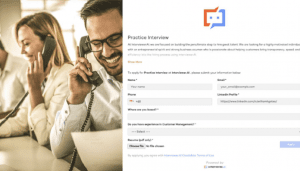
Take WorkMap Assessment
You’ll see the questions in the WorkMap assessment. These questions assess the primary skills required for your job role. You may see up to 20 or more questions.
🎯 Answer the questions by selecting one of the following choices: Strongly Disagree, Disagree, Somewhat Disagree, Neither Agree nor Disagree, Somewhat Agree, Agree, and Strongly Agree.
🎯 Click Submit after you answer all the questions.
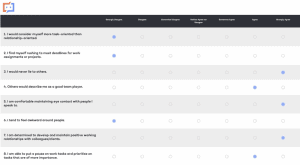
Answer Video Interview Questions
You’ll see the video interview questions that we tailor-make for your job role. Our AI analyzes your audio and video responses to these questions to assess the quality of the interpersonal skills required for your job role.
You may see up to 10 questions and can record your response for up to 3 minutes for each question. You will have a few seconds to gather your thoughts before you start recording your response to a question. We’ve made this experience easy for you by showing the response timer and prep timer in the mock interviews 😊
Before you answer video interview questions, we highly recommend that you see Prepare for video interviews to make sure you meet the equipment and environment to take video interviews.
🎯 Admit that you agree with our Terms and Conditions and click Proceed.
🎯 Click Record response and record your response for the practice question. You must see yourself and the audio wave pattern of your response; this confirms that your camera and mike are working fine.
🎯 Click Done to end recording the response.
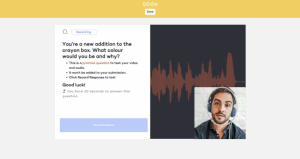
You’ll see the first video interview question. Here are some things you must know when you’re answering video interview questions.
- You’ll see the total number of questions in the interview and your current progress in the lower-left corner of the page.
- You cannot skip a question or jump to a specific question. You are required to answer the questions in the pre-set sequence.
- Your response to a question must be for a minimum of five seconds. Responses that are shorter than five seconds cannot be submitted.
- You can wait for the prep timer to expire or click Record response to start recording your response. If the time expires, your recording starts, and you’ll need to speak into the mike immediately.
- You can wait for the prep timer to expire or click Record response to start recording your response. If the time expires, your recording starts, and you’ll need to speak into the mike immediately.
- You’ll see the response timer for the question at the top of the page. Track the timer when you’re recording the response. The timer is Green when you start the recording, goes Yellow when you’re halfway through the recording, and goes Red for the last few seconds. When the timer expires, your recording ends abruptly; so make sure you complete your response with a few seconds left in the timer.
🎯 Click Record response to start recording your response for the first question and click Done to end the recording. Do this for all questions in the interview.
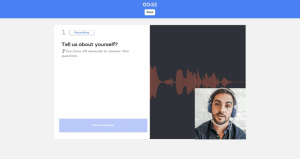
Submit Interview
Kudos on completing the mock interview 😎 It is time to submit the interview.
You can always check the recorded responses before you submit the interview. If you feel that the response to a question can be better, you can always record the response again.
🎯 Click the question and play the response.
🎯 Click Record again to re-record the response for a question.
🎯 Click Submit to submit the interview.
You must never close the browser on your computer or phone before your interview is submitted to our platform. Stay on the browser until you see Your response has been submitted! on the browser.
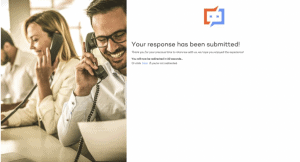
Facing issues submitting the interview? Lack of internet connectivity is the only reason why you may not be able to submit an interview. Do not close the browser; see Common issues FAQ, return to the browser and submit the interview.
See Interview Results
Upon successfully submitting the interview, our AI works its magic to assess and score your interview performance. In a few hours, you’ll see the Interview report with your scores and tips to improve your skills.
See See mock interview results for more details.
You can look at reviews on G2, Capterra, or Trustpilot for our clients’ success stories.