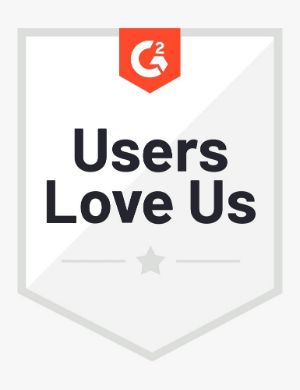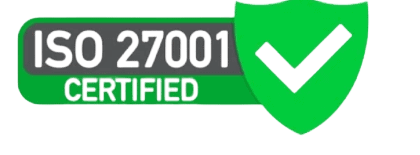On Interviewer.AI, Job interviews help you accomplish three critical things in hiring—a good structure for your job posting, candidate assessment using our WorkMap framework and AI, and a wide range of options to post your jobs.
When candidates respond to the jobs you post on the web, our AI analyzes their resumes, assessment responses, and one way video interviews and works its magic to give you a stacked list of candidates based on the AI-generated scores.
For recruiters who are new to Interviewer.AI or your company, we highly recommend that you read our Features section to understand how they work.
Overview
Creating a job interview on Interviewer.AI is a 4-step process. While you can create an interview in less than two minutes with just the primary details, using all interview-related features can lead to an insightful evaluation of the candidates.
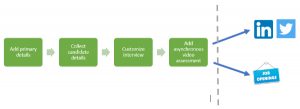
Generally, with prior consultation with hiring managers, creating a properly structured interview with all features should not take more than 10 minutes.
Interviews can be created from two places on the UI: the Interviews page (click New Interview) and the Overviewpage (click Create Interview).
Add Primary Details
Primary details are a bare minimum to create a usable job posting. Hiring managers decide some of these, so be sure to consult with them.
- From the JOB FUNCTION drop-down list, select the functional area of the job.
- In the JOB / INTERVIEW NAME text box, enter a meaningful title for the job posting.
- In the INTERVIEW EXPIRY date picker, set the expiry date for the interview.
- In the UNIQUE CANDIDATE IDENTIFIER LABEL text box, enter a unique identifier for the interview. You must provide this identifier to the candidates for them to be to submit the interview responses.
- In the DESCRIPTION text box, enter or paste the job description.
- Set the following toggle switches to your preferences.
- ENABLE WORKMAP ASSESSMENT
- IS RESUME REQUIRED WHEN CANDIDATES APPLY?
- IS LINKEDIN REQUIRED WHEN CANDIDATES APPLY?
- CAN CANDIDATE RETAKE THE WHOLE INTERVIEW MULTIPLE TIMES?
- DO YOU WANT TO SET A MINIMUM VIDEO SCORE TO RETAKE INTERVIEW?
- Look at the Skills listed at the top-right corner of the page and retain the skills you require for the job.
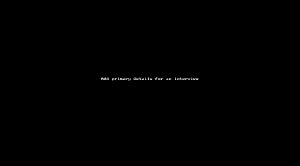
Collect Candidate Details (optional)
By design, the job postings collect candidates’ names and email addresses. Candidates can provide their phone number LinkedIn profile URL if they choose to.
You can add open-ended and objective questions to collect more details from the candidates.
- In the ADDITIONAL APPLICATION FORM QUESTIONS area, click Add a question.
- Select the type of question and enter the question. For example, How long is your notice period?
- If you are adding objective questions, press ENTER or TAB (on your keyboard) after entering each response. For example, 1 to 15 days | TAB | 15 to 30 days | TAB | more than 30 days
- Click Save.
- Repeat steps 1 through 4 to enter more questions.
- Set the following toggle switches to your preferences. Hover over the tooltips to see what these settings do.
- CANDIDATE SUMMARY
- SENDS REPORTS TO CANDIDATES ON COMPLETING ASSESSMENT
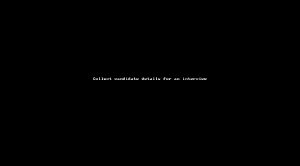
Customize Job Posting (optional)
Customizing or rebranding interviews is an art in itself. It involves adding logos, images, and videos that depict your hiring campaign, business unit, or hiring company. You will most likely need inputs from graphics artists and approvals from hiring managers or business heads. See Rebrand interviews for a full-blown topic on customizing job postings.
Add Asynchronous Video Assessment (optional)
Asynchronous video assessments help you shorten the human intervention required to pre-screen the candidates. Candidates record videos to respond to the assessment. Our AI grades the videos based on critical factors. See Add assessments to interviews for a full-blown topic on adding assessments.
Save Interviews
- To save the interview, click Create.
You can always save interviews with just the primary details and come back later and update them. Saving interviews only saves them on Interviewer.AI. To allow candidates to apply, you must share the links to the interview as a job posting. You have a whole lot of options to share interviews. See Share interviews for more details.
You can look at reviews on G2, Capterra, or Trustpilot for our clients’ success stories.