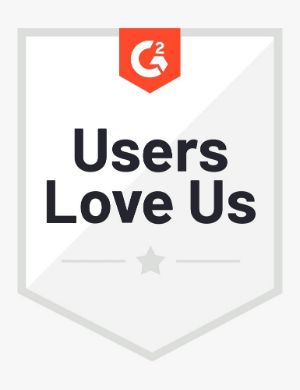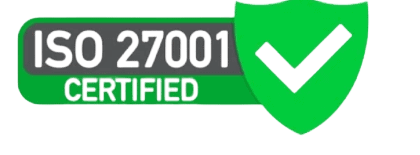Simple and Effortless – Getting Started as an Admin of your Organisation’s account
Welcome to Interviewer.AI, the AI-based video interview platform designed to streamline your hiring process. As an Admin, you have access to powerful features that will make finding your ideal candidates easier than ever before. This guide will walk you through the steps to get started as an Admin on Interviewer.AI.
Sign Up for Free
To begin your journey as an Admin on Interviewer.AI, follow these steps:
- Visit our website and click on the “Sign up as a business” option.
- You have two options to sign up: using a Google or Microsoft login email address or using a non-Google email address.
- For Google email addresses, click “Sign up with Google” and select the Google ID you want to use. We recommend you use your ‘Google for Workplace’ email address instead of the personal email address.
- For Microsoft email addresses, click “Sign up with Microsoft” and select the Microsoft ID you want to use. We recommend your business email address rather than your outlook email address.
- For non-Google email addresses, enter your email ID and a password, along with your first name and last name.
- Click “Sign up” and verify your account by clicking on the activation link sent to your email ID.
- Once your account is activated, you will be redirected to your Interviewer.AI account dashboard, where you will automatically be logged in as the Admin for your subscription.
Test Run Our Platform
Congratulations on signing up as an Admin! Now it’s time to explore the features of Interviewer.AI. Follow these steps for a valuable test run:
- Set aside about an hour to complete an end-to-end test run of the platform.
- Prepare a person to pose as a candidate for your test job.
- Ensure you have a video camera and microphone for the posing artist to answer video interview questions.
- Obtain a credible job description for your test job, which can be sourced from a web page.
- Prepare a resume PDF to simulate an actual job application and experience how Resume Scoring works.
There are five steps to a valuable test run:
Step #1: Create an Interview
- Navigate to the “Create interviews” section for instructions on creating interviews.
- Fill out all the mandatory fields for the interview, including a credible job description.
- Utilize the WorkMap feature to assess primary skills such as Accountability, Attention to Detail, and Problem-Solving.
- Add a Video interview assessment to allow the posing candidate to record video responses.
- Set the expiry date of the interview to match the trial end date.
Optional: Customize the interview by adding your logo and company details. Learn more in the “Rebrand interviews” section.
Step #2: Share the Interview with the Posing Candidate
- Click on “New Candidate” after creating the interview
- Add your candidate name and email address
- Click on the 3 dots next to the test candidate name and copy “Candidate Interview Link” and send it to the candidate or open it on a new browser if you are posing as a candidate
- Alternatively, you can also copy the link for the interview you created by clicking on ‘copy job link’ and send it to the posing candidate via email or text message.
- For more sharing options, refer to the “Share interviews with candidates” section.
Step #3: Posing Candidate Submits the Job Application
- When the posing candidate clicks the interview link, the job application process will be activated.
- Our intuitive application process guides candidates through instructions, allows a trial audio-video run, and provides a smooth navigation experience.
- If there are any issues with submitting the interview, contact us at [email protected] for assistance or Schedule a demo if you have a high-volume hiring need and one of our HR experts will guide you through the entire process.
Step #4: See Our AI-Generated Scores
- After the candidate has interviewed, allow about 15 minutes for Interviewer.AI to analyze the responses.
- You will see the Video Score on the Candidate List in the interview. Or if you are in the Overview page, you will see the recent responses on the top right side of the dashboard.
- Once you click on the candidate, you will be taken to the digital profile of the candidate that includes the Overall Score. Click on the overall score to see a breakdown of all scores.
- By utilizing a resume PDF, enabling WorkMap, and incorporating video interview questions, our AI generates three pre-screening scores: Resume score, WorkMap score, and AI Video score.
- Explore the “Evaluate candidates” section to learn more about how our AI works and how you can collaborate to find the best candidates.
Step #5: See Candidate Ranking at Work
- Repeat steps 1 through 4 with multiple posing candidates for the same interview to witness how Candidate Ranking works on Interviewer.AI.
- We recommend having at least three posing candidates, including a “good candidate” with a superior resume and video interaction skills, a candidate with an irrelevant resume, and poor video interaction skills, and a baseline candidate with intermediate skills.
- Candidate Ranking streamlines your evaluation process, allowing you to focus on shortlisted candidates from the top of the Candidate rank stack.
- Watch our “Platform walkthrough video” to familiarize yourself with the essential features of Interviewer.AI.
Upgrade Your Subscription
Ready to automate your first round of candidate screening? Upgrade your subscription by letting us know the number of job roles you are looking to hire, the estimated number of candidates expected, and the number of users who will be using the platform.
Our paid subscriptions offer more admin features, Recruiter and Hiring Manager user roles, larger usage limits, and dedicated support. We provide usage-based plans which can be customized to suit your needs.
For Enterprise or customized plans, reach out to Schedule a Demo.
We wish you success in finding the perfect candidates using Interviewer.AI!
Happy hiring! 🙂