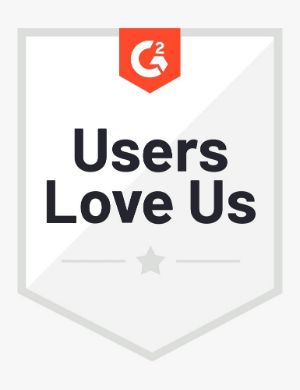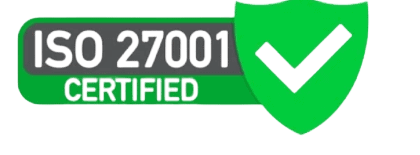New subscriptions of Interviewer.AI use our branding. Our logo, company name, company description, and ‘Powered by’ branding are seen on the emails and job postings. You can rebrand at three levels:
- Subscription level: available for all subscriptions, Basic through Enterprise.
- Interview level: available for all subscriptions, Basic through Enterprise.
- Remove ‘Powered by’ branding: available for Premium, Advanced, and Enterprise subscriptions.
Subscription Level
As the Admin for the subscription, one of the first actions you must take is to set your company’s branding—logo, company name, and company description.
Currently, all users of a subscription can change the branding as part of changing their profile. So, Admins must advise their users only to update their names. We are currently improving this experience by limiting non-Admin users from changing the branding.
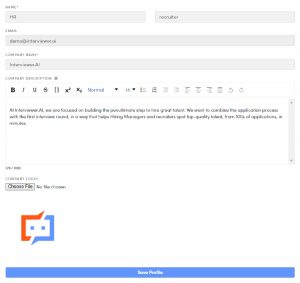
- Go to the Profile icon, click Profile and update your branding.
Interview Level
Universities that use Interviewer.AI for campus recruitment and such hiring campaigns can specify the branding of the hiring companies. Interview level rebranding includes changing the company name, logo, and banner image for an interview. The company name and logo recruiters add for an interview supersedes the company name and logo set for the subscription.
Interview level branding is available only for Universities. For Staffing companies who use our platform, we’re coming up with an Enterprise plan that includes Interview level branding and many more features.
See Create interviews to get a sense of the steps and the workflow to rebrand interviews when you create them.
- Go to the ADDITIONAL SETTINGS area. Hover over the tooltips to see what these settings do.
- In the OVERWRITE INTERVIEW COMPANY NAME text box, enter a company or business unit name.
- In the CUSTOMIZE INTERVIEW LOGO text box, paste the URL for the logo.
- Click the Upload box in the banner image on the left and upload a new banner image or video. The image must be 512 (w) X 1288 (h) and not more than 500 KB. The video must be less than 50 MB.
- Click Create or Update depending on whether you’re creating or updating the interview.
- Click Next.
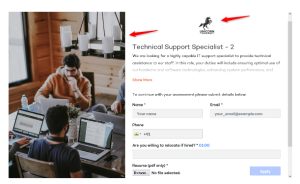
Remove ‘Powered by’ Brand
As the Admin for the subscription, upgrade the subscription to Premium or above.
You can look at reviews on G2, Capterra, or Trustpilot for our clients’ success stories.